Overview
The Triggers feature enables automatic execution of prompts based on specific events or schedules. This documentation explains how to configure triggers via Email or Schedule and describes each available setting. Triggers allow you to:- Automate prompt runs when specific conditions are met (e.g., receiving an email, or on a set schedule).
- Define who can trigger prompts and under what circumstances.
- Configure parameters and access control for secure, contextual automation.
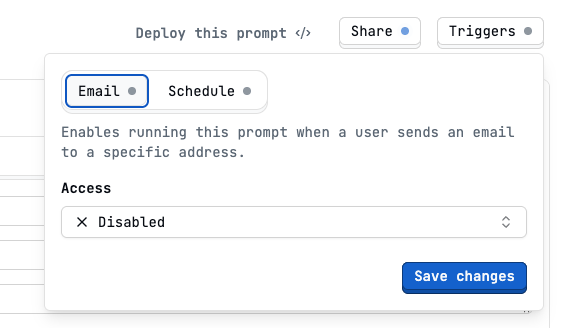
Trigger Types
You can set up two main types of triggers- Schedule
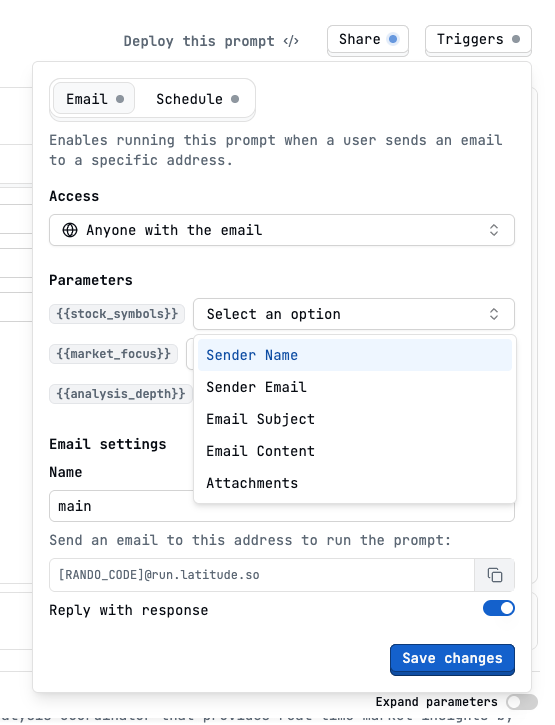
In this image we have 3 parameters in this prompt.
NameGive your email trigger a name (used to distinguish between triggers).Prompt Email Address: A unique email address is generated for your triggerReply with response: Toggle to automatically reply to the sender with the prompt’s output.
Schedule
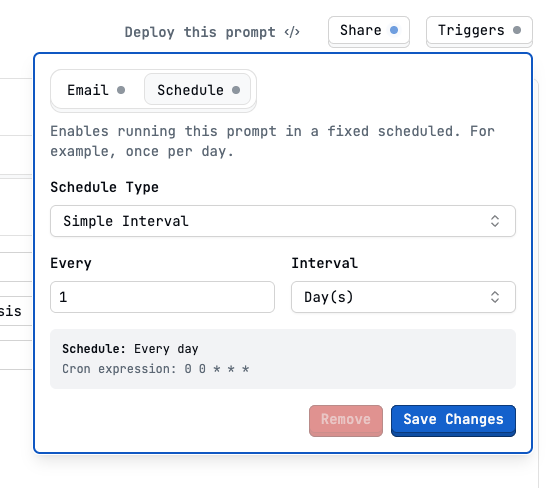
You can combine a trigger with an MCP and built a automated workflow that runs a prompt on a schedule and sends the output to a specific channel.